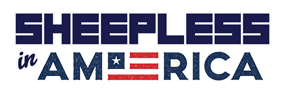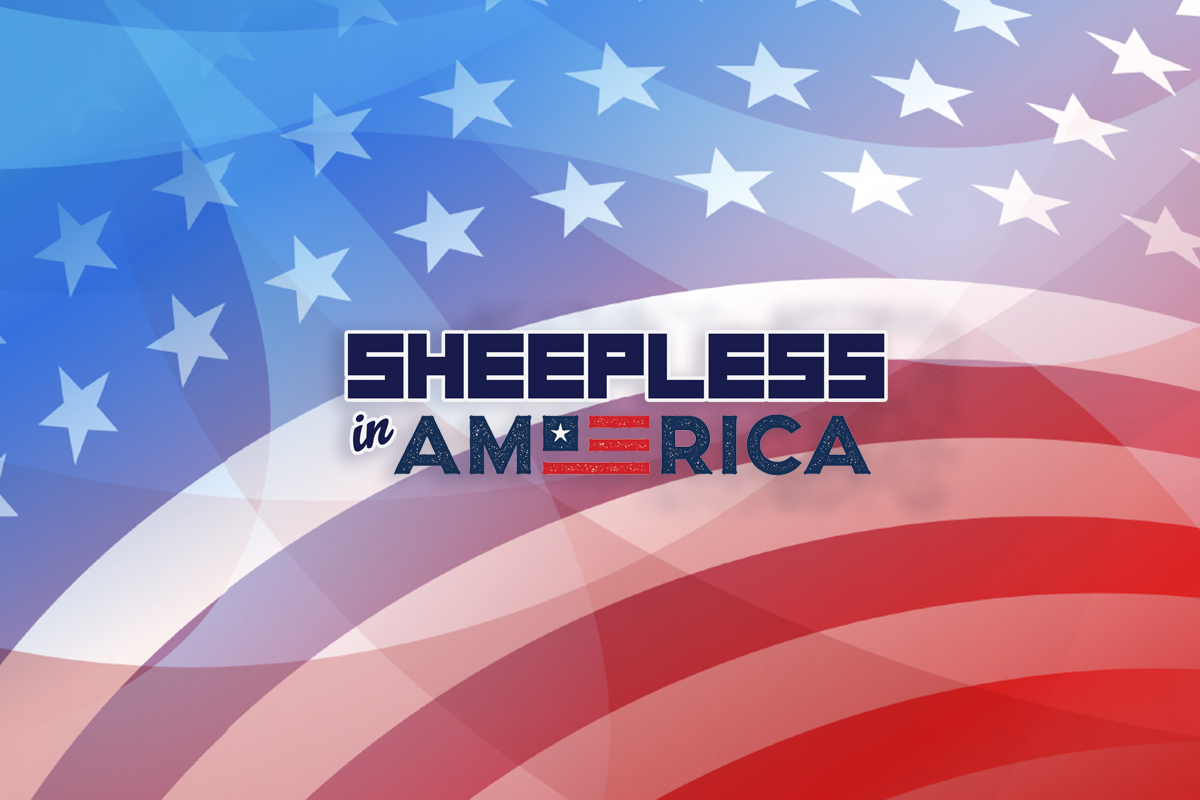While you can’t completely delete yourself from the internet, you can stop people from finding out more information about you. Tap or click here to remove your information from invasive people search sites.
The more social media accounts you have, the more data companies collect on you. There’s an easy way to clean up your old posts from Twitter, Facebook, Imgur and more. Tap or click here for a tool that can automatically remove posts from more than 20 sites and apps all in one go.
Some of us have been on Facebook for years, meaning we have several years’ worth of photos and videos stored there. Here’s how to get all your media off of Facebook if you’re ready to pull the plug.
Grab your stuff and go
Facebook’s built-in downloader tool makes it easy to download your entire Facebook history, including photos and videos. You can do this via desktop or mobile.
You will also have the option to download your messages, stories, and Reels.
I recommend selecting the HTML download format, which will make your data easier to read in your web browser. Select the JSON format if you want to import your data to another app or service.
Downloading your data via the Facebook mobile app
Open the Facebook app and tap on your profile.
Tap the gear icon to open Settings, then tap Profile settings.
Scroll down to Your Facebook information and tap Download profile information.
Check or uncheck the boxes for various categories. Other options include date range, download format, and media quality.
When you’re ready, tap Create File to start the download.
Your request will appear as Pending in the Available Copies section of the Download Your Information tool.
You’ll get a notification when it’s ready, which could take several days. Once this happens, go to the Available Copies section of the Download Your Information tool.
Tap Download and enter your password.
Downloading your data via Facebook computer
Open Facebook on your computer and click on your profile.
Select Settings & privacy > Settings.
Select Privacy > Your Facebook information from the left pane.
Select Download profile information.
Check or uncheck the boxes for various categories. Other options include date range, download format, and media quality.
When you’re ready, click Request a download to start the download.
Your request will appear as Pending in the Available Files section of the Download Your Information tool.
You’ll get a notification when it’s ready, which could take several days. Once this happens, go to the Available Files section of the Download Your Information tool.
Click Download and enter your password.
You need a Facebook account to use Messenger, but guess what? It doesn’t have to be active. Here’s how to use Messenger without a Facebook account.
Shutting down your account
YOUR PRINTER NEEDS A CLEANUP – FOLLOW THIS 3 STEP CHECKLIST
Gather any contact information you need from your Facebook friends before you go. You may have no other way of contacting some of them.
If you have a Page set up for your business or just for fun, you’ll have to turn ownership over to someone else, as this will be deleted along with your account.
Be warned that you can’t get anything back once you delete your Facebook account. Your profile, photos, comments, posts, videos, and anything you’ve added and posted will be gone.
Are you ready to extricate yourself from Facebook? It’s easiest to do this on a computer. Here’s how:
Log into Facebook and click the downward-facing arrow in the top-right.
Go to Settings & Privacy > Settings.
Select Your Facebook Information in the left column.
Click Deactivation and deletion.
Select Delete account, then Continue to account deletion.
Click Delete account and enter your password, then click Continue.
You have 30 days to change your mind about deleting your account. After that time passes, you can’t take it back. To cancel the deletion process, log in to your Facebook account and click Cancel Deletion.
Facebook may take 90 days from start to finish to delete everything you’ve posted. The good news is other users can’t see your profile during this time. Facebook also says it may keep your info for legal issues and terms violations, among other things.
TECH TIP: HOW TO QUICKLY FIND AND SEARCH PHOTOS YOU’VE SENT
Keep your tech-know going
My popular podcast is called “Kim Komando Today.” It’s a solid 30 minutes of tech news, tips, and callers with tech questions like you from all over the country. Search for it wherever you get your podcasts. For your convenience, hit the link below for a recent episode.
PODCAST PICK: Amazon’s smart shopping carts, Windows 12, Starlink for boats
If you can’t parallel park, this new steering system can help. It lets your car drive sideways! Also in this episode, you can use Tesla superchargers — even if you don’t have one. Plus, when Windows 12 will come out, find hidden cameras in hotels and Airbnb rentals and how to find out who’s calling without answering the phone.
Check out my podcast “Kim Komando Today” on Apple, Google Podcasts, Spotify, or your favorite podcast player.
Listen to the podcast here or wherever you get your podcasts. Just search for my last name, “Komando.”
What digital lifestyle questions do you have? Call Kim’s national radio show and tap or click here to find it on your local radio station. You can listen to or watch The Kim Komando Show on your phone, tablet, television, or computer. Or tap or click here for Kim’s free podcasts.
Copyright 2023, WestStar Multimedia Entertainment. All rights reserved. By clicking the shopping links, you’re supporting my research. As an Amazon Associate, I earn a small commission from qualifying purchases. I only recommend products I believe in.
Learn about all the latest technology on The Kim Komando Show, the nation’s largest weekend radio talk show. Kim takes calls and dispenses advice on today’s digital lifestyle, from smartphones and tablets to online privacy and data hacks. For her daily tips, free newsletters, and more, visit her website at Komando.com.